For the Windows user seeking to take a screenshot, there is no lack of options. Most notably, many keyboards today offer a Print Screen key that allows the user to capture an image of their entire display. Having said this, there are better options, such as the platform’s integrated Snip & Sketch tool, with its greater functionality and greater ease of use.
How to Use Snip & Sketch
Snip & Sketch is a utility built into Windows, providing a user with four screenshot-taking options, called up by pressing Windows Key+Shift+S. These options consist of the following:
- A basic box selection, allowing you to click and drag to encompass your selection
- A freeform selection, allowing you to draw out your boundary
- Window snip, allowing you to select an active monitor to screenshot
- Fullscreen snip, taking the place of the Print Screen key, allowing you to take a picture of all your monitors simultaneously
This way, you have access to a wider range of utilities that are commonly useful, particularly in the workplace.
With any luck, this tip will help your in-office communication improve. If you’re interested in learning some more helpful IT tips, make sure you check back here often—or give our team a call at (410) 531-6727.



Comments