Some keyboard shortcuts work within applications, but there are others that work all throughout the Windows operating system. To help you be as productive as possible throughout the workday, let’s go over some of the most common keyboard shortcuts that work not only within your applications, but whenever you are just navigating your operating system. If you use these effectively, you can dramatically improve your productivity and look like a Windows master!
With all of our keyboard shortcut blogs, we think you will get the most value out of them if you print them out and keep them as a quick reference for use throughout the workday.
General Keyboard Shortcuts
These general keyboard shortcuts should work for the majority of applications that you use on your Windows PC.
- Cut: Ctrl + X
- Copy: Ctrl + C
- Paste: Ctrl + V
- Select All Text: Ctrl + A
- Rename selected item: F2
- Switch between open applications: Alt + Tab
- Refresh: F5
- Delete an item: Delete
- Redo an action: Ctrl + Y
- Undo an action: Ctrl + Z
Windows Key Shortcuts
These keyboard shortcuts use the Windows key on your keyboard.
Open the Start menu: Windows Key
- Lock your computer: Windows Key + L
- Hide or show your Desktop: Windows Key + D
- Open the Action Center: Windows Key + A
- Open Cortana in listening mode: Windows Key + C (Note: this is disabled by default. Enable it in your Settings)
- Open File Explorer: Windows Key + E
- Open Settings: Windows Key + I
- Open the Search bar: Windows Key + S
- Open Taskbar Applications: Windows Key + Number Key (whichever corresponds with the apps in your taskbar)
- Minimize all windows: Windows Key + M
This list is not nearly all of the keyboard shortcuts possible with Windows, so if you want a more comprehensive list, visit the official Microsoft support page for even more keyboard shortcuts.
What other tips and tricks do you want us to share with you in the future? Whatever they are, be sure to plug them in the comments below.



Comments