Have you ever wanted to put a YouTube video on repeat for an inordinately long amount of time, perhaps looping on a kiosk or on a conference room tv in the background? There are several ways to do this, including a feature built into YouTube itself and third-party websites. Let’s take a look at both options.
How to Loop Videos on YouTube
It might come as no surprise that YouTube’s capabilities have grown alongside the platform, one of which is the Loop feature. With it, you can identify video that you wish to repeat. YouTube will then automatically loop it for you until you decide that you’ve had enough and want to stop. It’s a convenient way to loop a video that only requires a couple of clicks.
To loop a video, you can right-click it and select Loop. That’s all there is to it.
There are other options, though, and one of them has other features available that elevate the experience a bit—as long as you don’t mind using a third-party option.
How to Repeat Videos Using Listen on Repeat
You can also repeat videos using a third-party website called Listen on Repeat. It’s a little less straightforward though; you first have to have a video in mind, then search for it using the search bar at the top. Once you find it, it will populate on the screen and you can use a slider to loop any portion of the video.
Alternatively, you can use the following steps to directly open the video in Listen on Repeat:
- Take the URL of the video in question
- Delete the https:// at the beginning of the URL
- Type “repeat” after “youtube” in the URL
- It should now resemble something like youtuberepeat.com/watch/ with the latter half of the URL being the same as the video you’re trying to watch.
There are options at the top of the screen that you can use to play, pause, shuffle, add to favorites, and even turn off the repeat on the video (but why do that if that’s why you’re here?). There’s also a browser plugin available, but we haven’t tested it, and we always encourage caution when implementing any browser plugin that is not officially tested by your IT department.
For more tips and tricks to get more out of your technology, be sure to keep your eyes on our blog.



Comments