Email is important, but it seems to steal so much of your valuable time, doesn’t it?
Conquering your never-ending inbox can seem like a feat all in itself—let alone having it done before lunchtime. There’s an easier way, and when done properly, you’ll be able to spend less time sifting through your email and more time on the more important stuff.
Make Your Inbox Do the Work for You
You’ve got better things to do than organizing and prioritizing your emails manually. Granted, you’ll still need to respond to important emails, but most email clients have everything you need to set up a system that automatically parses and sorts emails based on a whole slew of different factors. It will take a little time, and likely a few rounds of adjustments to get your inbox to work the way you want it to, but we’re going to show you the tools that will help get you there.
Most businesses either use Microsoft Outlook, or Google’s Gmail, so we’re going to cover these two email platforms.
Gmail’s Labels and Filters
If you use Gmail, there are two tools that you’ll want to get familiar with: Labels and Filters.
A label is exactly what it sounds like. Applying a label to an email will essentially categorize it. If you used to use Outlook in the past, think of these as Folders (we’ll get to Outlook next).
You can organize labels based on a wide variety of topics—maybe you have a label for each project you are working on, or a label for different types of correspondence (invoices, reports, employee evals, etc.). Organizing your email into labels makes it easier to pull up specific emails later without having to rely on searching for them. More than one label can be applied to any particular email.
To create a label, just select Create new label in the sidebar (hidden under the More link) in Gmail or select the Tag Icon Box that appears when an email is selected. You’ll be able to select any labels you already have or create a new one. You’ll also be able to color-code each label.
But remember, we want to save time, so instead of having to manually move emails to a label, you can create filters to automatically apply labels to certain types of messages. Once you have some labels created, go to Settings, and click the Filters and Blocked Addresses tab. Once there, select Create a new filter.
You can also start this process by doing a Search from the top of your Gmail. Click the little dropdown arrow in the search box at the top of your email, and you can fill out the form to search for specific emails. You can create filters based on who the email is from, what email address the email is sent to, the subject line, words within the email, and more.
If I wanted to send all correspondence from Bob to a certain label, I’d just put his email in the To: line and click Create Filter. Then Gmail will allow me to choose what to do to all emails from Bob. I could star it to make it stand out, apply a label, or a variety of other options.
Microsoft Outlook’s Rules and Folders
Microsoft Outlook’s process is pretty similar. Instead of filters and labels, Microsoft calls them rules and folders. Here are the steps to set up new rules:
- Right-click the message and select Rules, then, select Create Rule.
- Then you need to select the conditions that activate the rule, and what that means.
- Make sure you select Run this new rule now on messages already in the current folder (if you wish) and click OK to finalize your rule.
This means that you will need to have a folder to file these messages in. While the option will be presented to you as you create a rule, you can also set up your folders separately in advance.
- In the Mail pane, right-click where you want to add your folder and select New Folder… from the menu that appears.
- Name your folder, and press Enter.
It takes time to build all of the rules (or filters) you need to streamline your inbox, but it will ultimately save you hours of time that would otherwise be wasted sifting through your inbox by hand. It’s all about becoming more efficient!
For more tips and tricks, bookmark our blog, and if you need help with your technology, give us a call at (410) 531-6727.



Comments